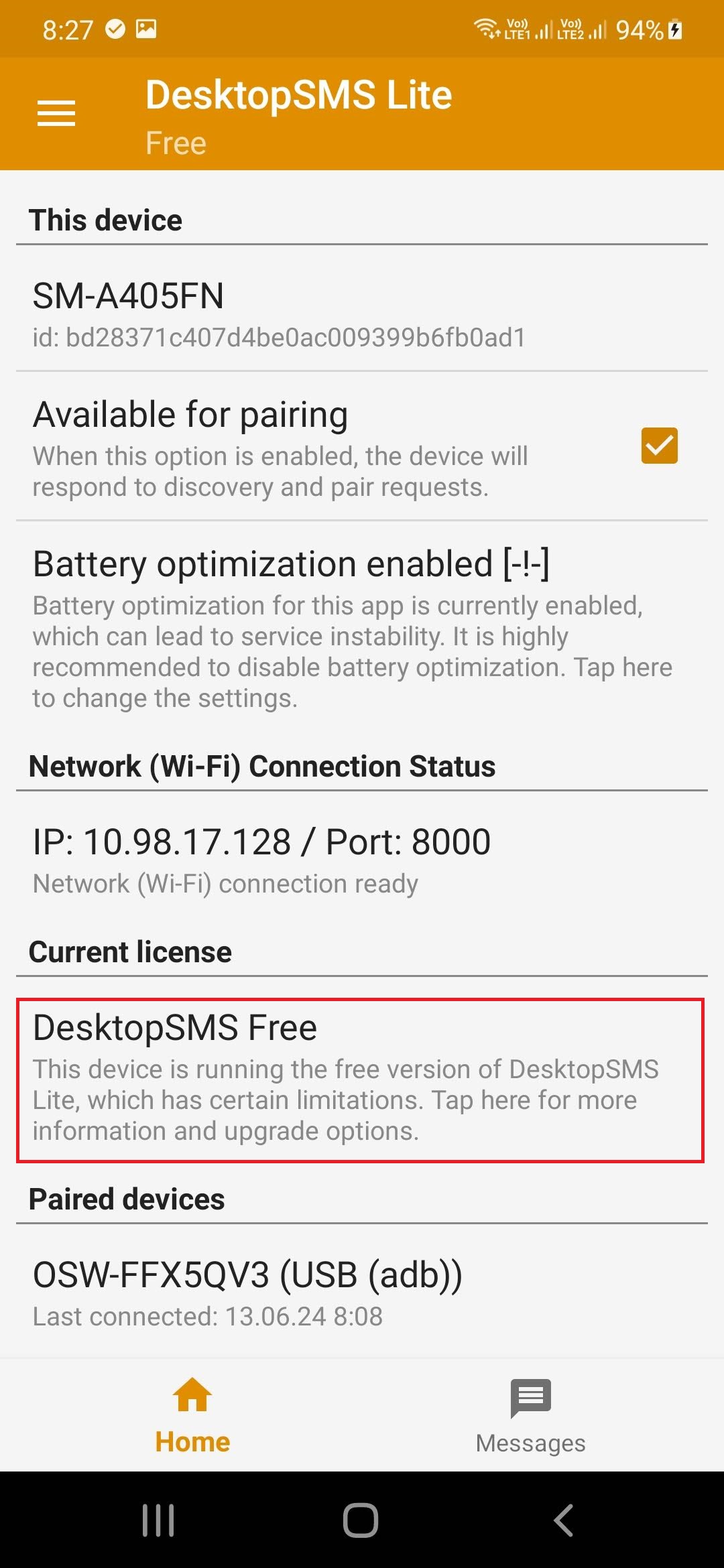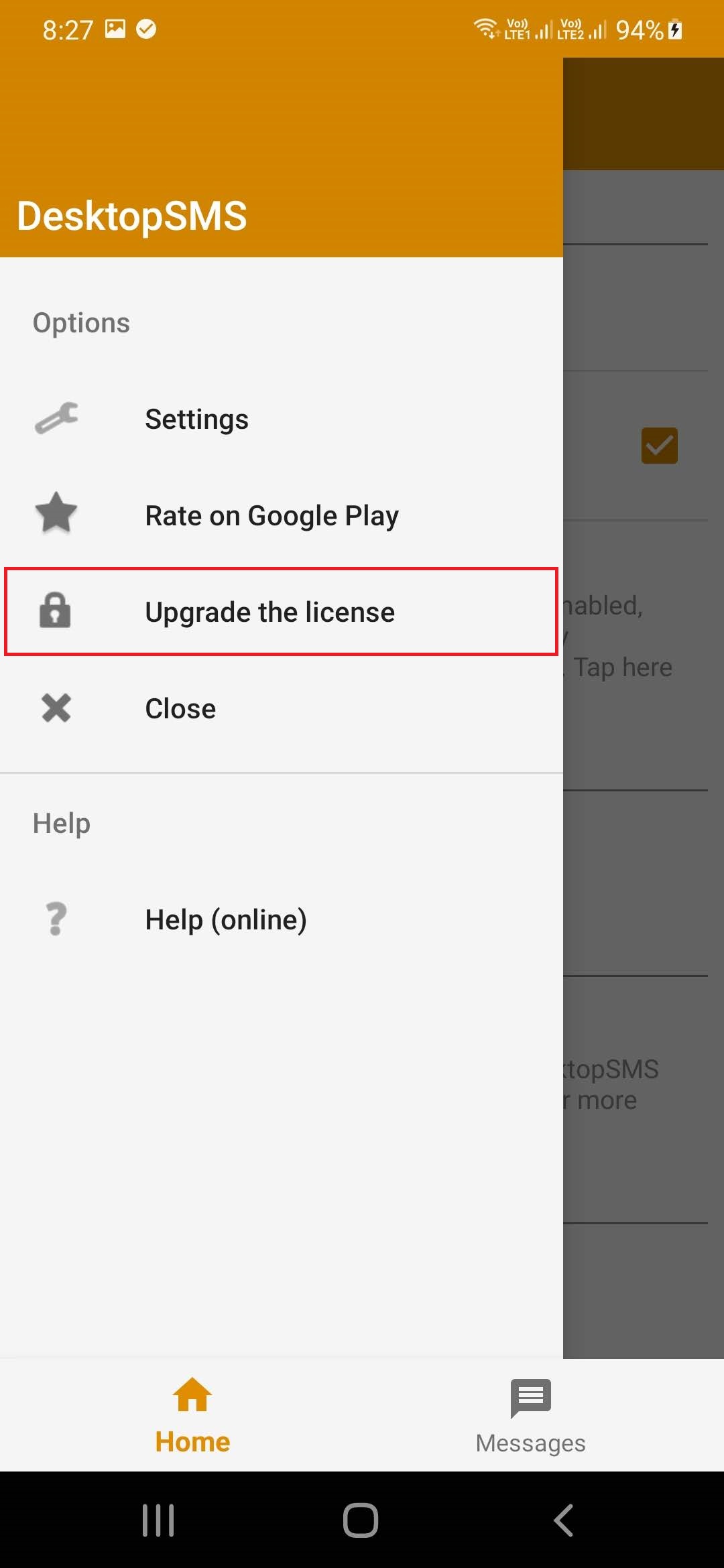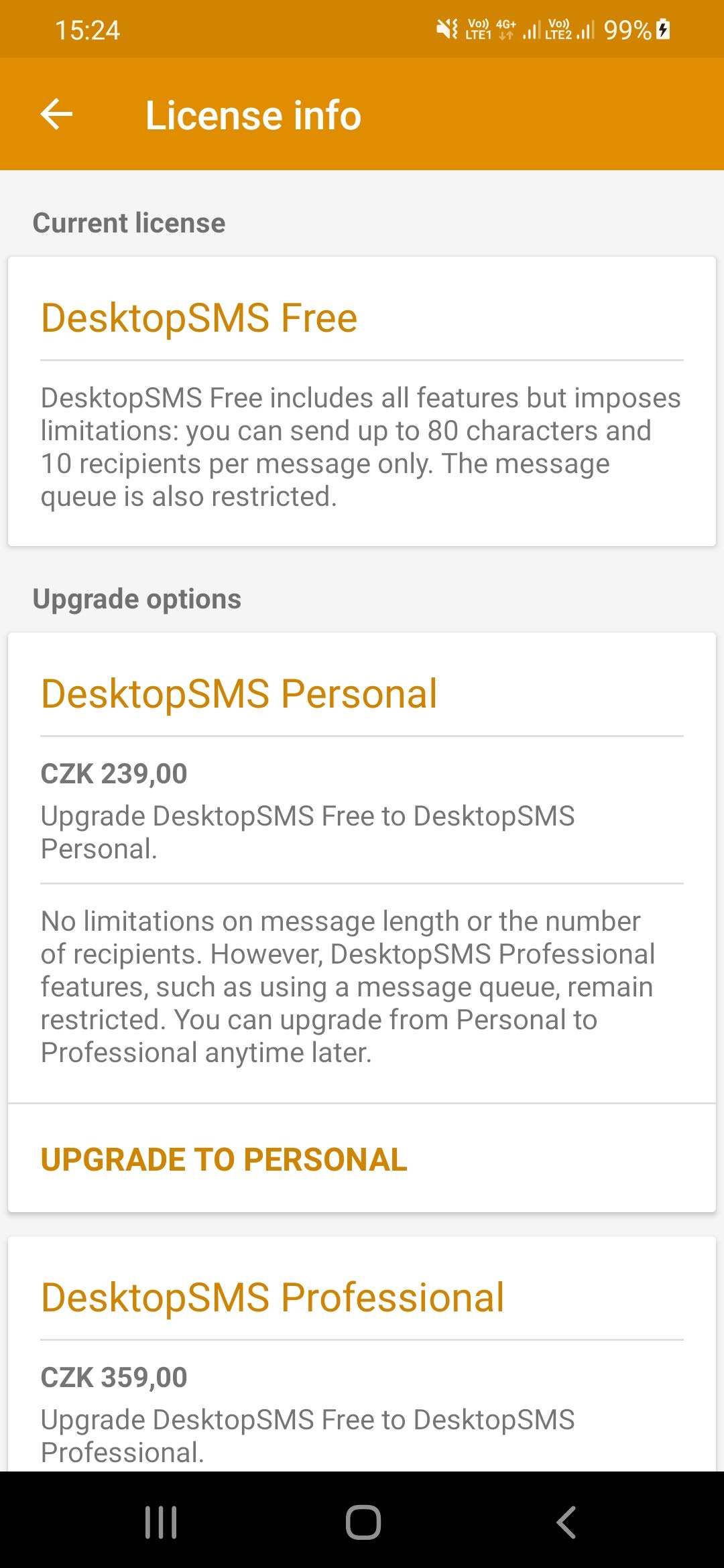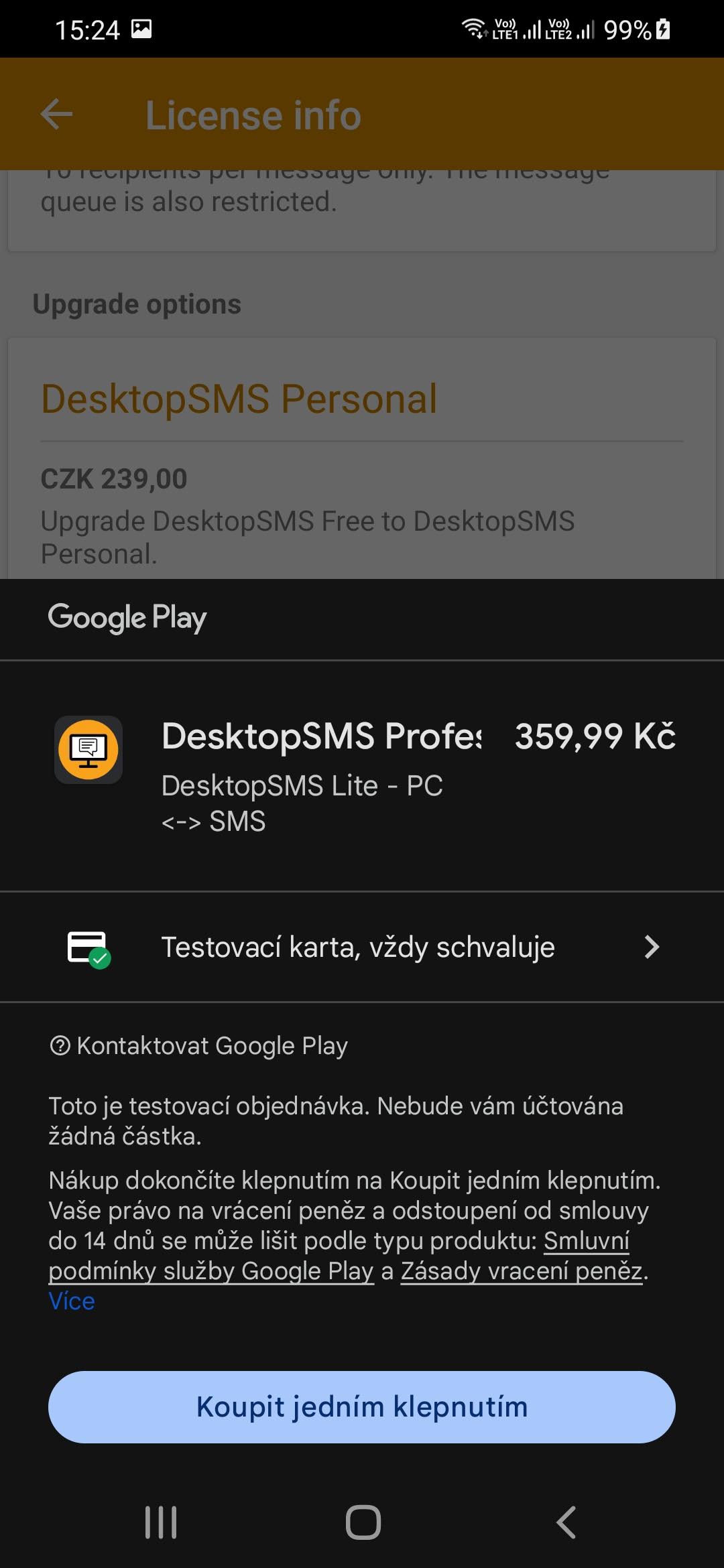Upgrade requirements
The licensing and upgrade process is backed by the Google Play billing service. Google Play billing service provides secure, consistent, and familiar purchase flow handles all checkout details and processes financial transactions. It is required to have Google Play services installed and available on the Android device (phone) to proceed with the upgrade. It is also required to have a Google account activated on the device as the license is registered for a Google account, not a device itself.
Please note that no other upgrade method is available.
How do I upgrade?
The most convenient way to check the activated license and eventually proceed with an upgrade is to use the DesktopSMS Lite app installed on the Android device.
The following screenshots show DesktopSMS Lite main screen with a Free version activated. The red box highlights the Free version information section where you can see activated license. On the second screen you can see the application's main menu drawer opened with option Upgrade your license highlighted.
Checking the upgrade options
To see all upgrade options available along with their prices you can either:
- Tap on the Upgrade your license box.
- Open the left menu drawer (by tapping on the menu bars in the top left corner) and tap on Upgrade your license option.
The License info screen is shown after selecting the Upgrade your license option. The example below shows a license info screen with the DesktopSMS Professional upgrade option.
Any prices shown on this screen are end-user prices including all taxes and other fees. Prices are shown in local currency if available.
Confirming the upgrade and payment method
Google Play dialog is shown after tapping on the upgrade option box. This is the final step before placing the order. In this dialog, you can review the selected upgrade option with its price and choose the payment method. Placing the order is easy as tapping on the Buy button.
The following screen shows an example of the Google Play purchase dialog (for a test order):
Upgrade finished
The upgrade is finished when the payment has been successfully processed and you should see your new license activated on the main DesktopSMS Lite screen immediately. Please disconnect and reconnect your device if it does not happen automatically to allow DesktopSMS Client to detect new license activated.
License usage on another device
You can use your license on any device that has a signed-in Google account used to purchase the license. Moving the license to a different device is as easy as signing-in Google account and installing the app on the new device. In fact, you can use the app on multiple devices sharing the same Google account!
Thank you for upgrading!
Last but not least, let us thank you for upgrading and supporting further development of DesktopSMS!
Thank you!
Rate DesktopSMS on Google Play?
One more thing... Please consider rating DesktopSMS on Google Play. Ratings help other users to see how much you like DesktopSMS. So if you like the app please let us and others know! We appreciate it a lot. Thank you!